Steps
![]() Watch video - Repetitive truss input
Watch video - Repetitive truss input
To define the truss:
1. On the Truss Placement menu, select Next Truss, Valley Set Hip Set, Corner Set or Lay-in Gable..
The appropriate dialog displays. For this example, theNext Truss window displays.
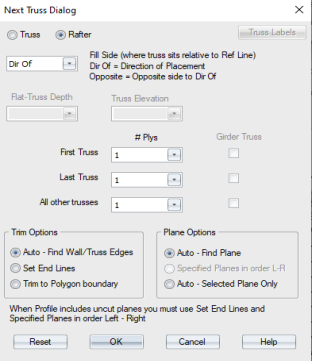
2. Define the Next Truss options.
- In the first drop down box, define where the truss sits, relative to a reference line.
- Define the depth and elevation for the truss in the next drop down boxes.
- Define the number of plies for the trusses and specify whether the truss is a Girder Truss. Note that the number of plies can be set for the first, last and all other' trusses. Last Truss is conditional; Truss Studio looks for a wall or workline parallel to the Reference Line and if found, that truss placement receives the last number of plies.
- Define Trim and Plane Options.
- Define Truss Label options. See Label Trusses - Preset Labels for information.
3. Click OK to save your changes.
You remain in truss input mode after trusses are added to the layout and can continue adding trusses, until you manually exit the command. Press Esc or right-click and select Cancel to exit.
Additional Placement Options
- If you already know the settings defined on the Next Truss dialog, you do not need to open the dialog to place trusses. Press Shift and click the icon for the truss placement option you want to use. Truss Studio automatically opens the layout in truss input mode, bypassing the dialog box.
- If you want to repeat the last truss placement, click
 or select Truss Placement > Next Truss > Repeat Last Placement.
or select Truss Placement > Next Truss > Repeat Last Placement.
Undo Options
- While the command is enabled, using Undo reverses the previous step.
- Using Undo during a multi-step command undoes one step at a time.
- Undoing past the first step in a multi-step command exits the command and undoes the last block.
- Outside of a multi-step command, Undo will undo a block at a time.
- Esc or Cancel ends the command and undoes any partially completed blocks in the script.